Save Time with Simplified
Appointment Scheduling System
Book your business appointments with CRMOne’s appointment scheduling system, explicitly designed for busy professionals to schedule meetings, customize availability, sync calendars, and share booking links. Reduce missed appointments with automated reminders and integrate with lead management. Enable 24/7 client bookings, optimizing operations around the clock. Get more productive and client love with CRMOne’s user-friendly booking system.
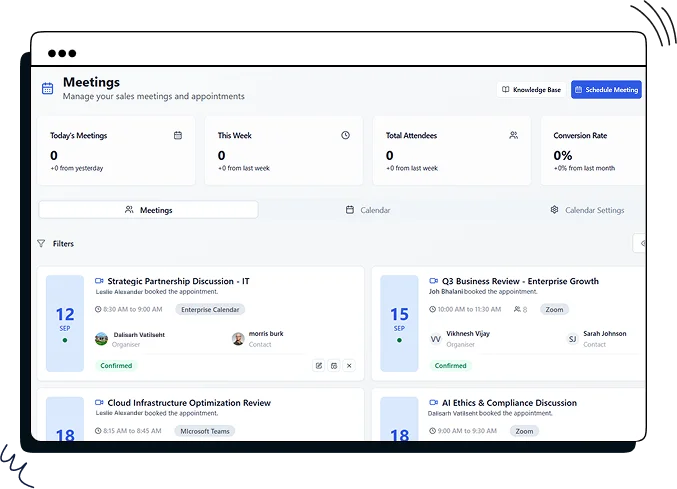
Simplify Your Success with CRMOne
See how CRMOne streamlines your business operations and boosts efficiency in this demo video.
Have any questions? Contact us directly, and we’ll be happy to help!
Trusted By
4,000+ companies already growing
Key Features of CRMOne Appointment Scheduling System
Scheduling is made simple with CRMOne Dynamic Meeting Scheduler.
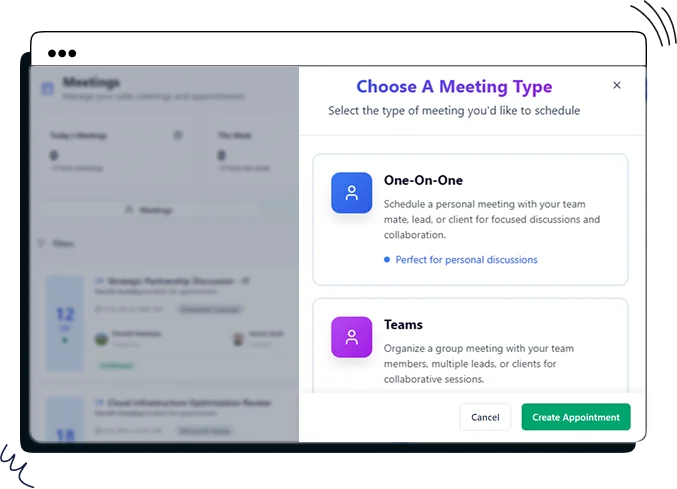
Create Meetings Schedule
You can create different types of meetings, such as “One-On-One” and “Teams.” One-on-one is for individual team members or clients; teams are for multiple participants. The step-by-step process covers all the details. New meeting types integrate with calendar settings for easy management and sync. The interface is intuitive and user-friendly for creating and managing meetings. You can customize the title, location, and participants. All the scheduling settings are in the Calendar Settings section, so you can adjust as needed.
Step-by-Step Meeting Setup
Customization Options
Centralized Management
Create Appointment Type
You can add and name new appointment types in the Appointment Scheduling System. The simple interface only requires the essentials, so setup is quick and easy. These new appointment types will integrate with your existing calendar settings so you can customize and manage them centrally. Once created, they can be managed and updated as needed. It also syncs with Google Calendar and Outlook Calendar with CRMOne, so there are no double bookings, and your schedule is always current.
Calendar Integration
Custom Flexibility
Syncing with Calendars
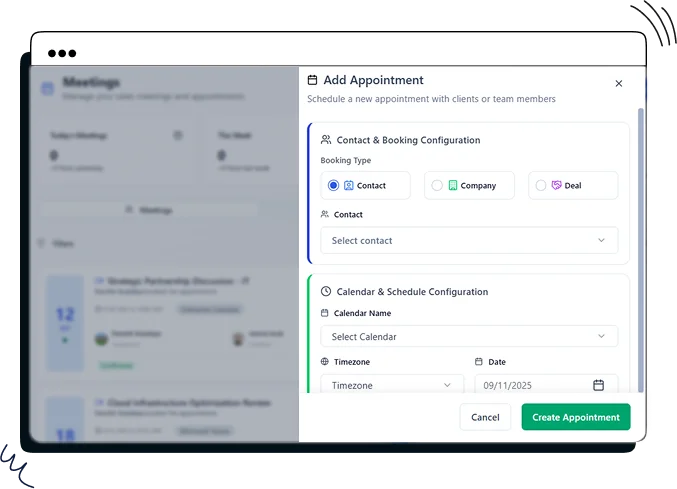
Edit Meetings
You can update various details of an existing appointment, such as contact, account, or deal, by selecting the contact’s name and email for easy reference. You can choose the calendar name and timezone for scheduling accuracy, select the appointment date from a calendar picker, and choose the duration from preset time slots. You can also update the meeting agenda. All scheduling preferences and meeting details are in the Appointments section so that you can update them as your meeting requirements change.
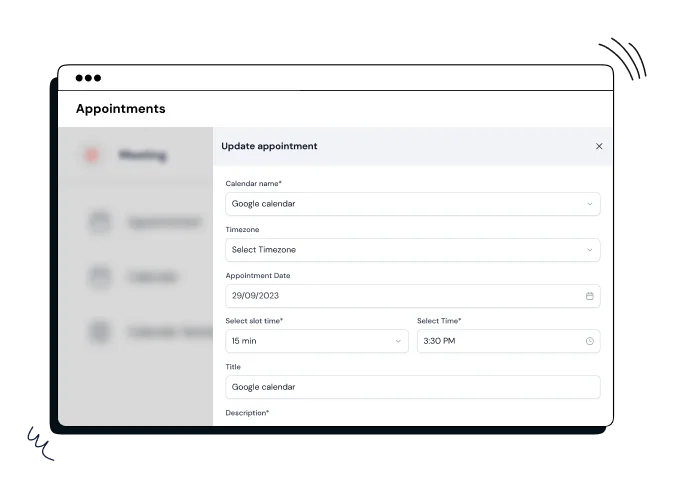
Appointment View & Export
You can view and manage your upcoming and past appointments, with date, time, participants, and status (pending, confirmed, completed) shown. You can edit appointments directly from the view for quick changes. Export options are to select from the current tab or all appointments, export now, or schedule for later. You can also email and integrate the export with workflows for extra efficiency. This gives you a clear overview and flexibility to manage appointments.
Upcoming & Past Appointments
Status Indicators
Email Export File
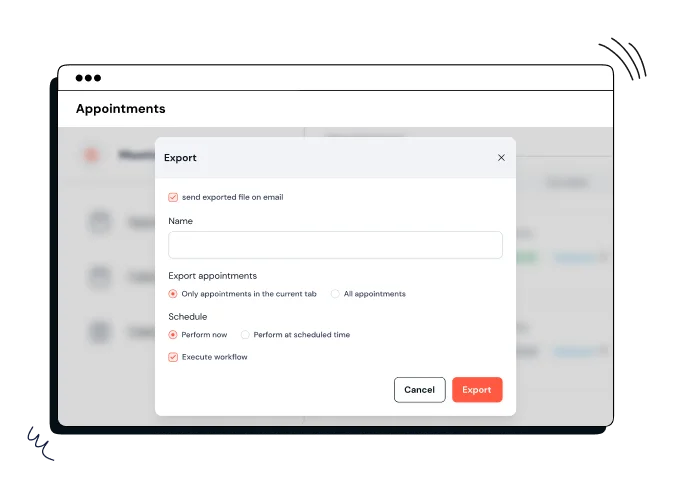
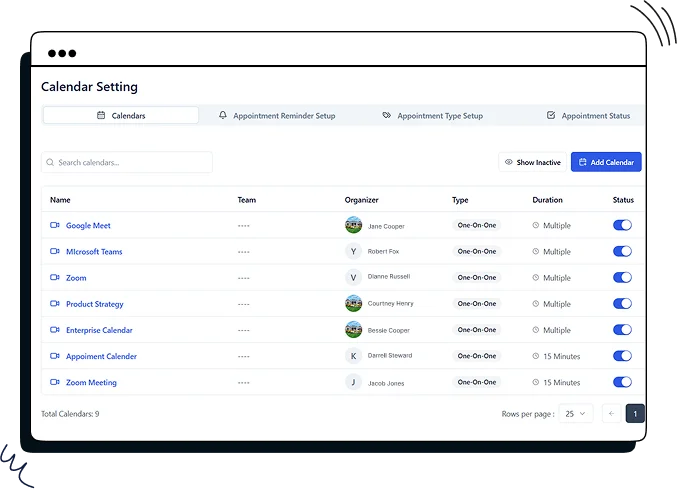
Calendar Settings View
You can manage all your calendars in one place, each showing the name, team, organizer, type, and duration of appointments. Use the “Add Calendar” button to create new calendars. Calendars can be toggled on or off, and the actions menu allows editing or deleting. A search bar helps find specific calendars. Filter appointments by calendar, organizer, schedule by type, and date range in a clean layout. The “Export Appointments” button exports filtered data, and the “Apply” button updates the appointment view based on your filters.
Filter Options
Activation Status
Actions Menu
Appointment Reminder Setup
You can set up reminders at specific intervals to notify you and your clients in advance so you don’t miss appointments. You can add multiple reminders using the “Add Reminder” button and have flexible notification schedules. You can customize the duration in one click. Each Reminder has an option to delete if needed. The clean and simple interface makes it easy to navigate, set up and saves time.
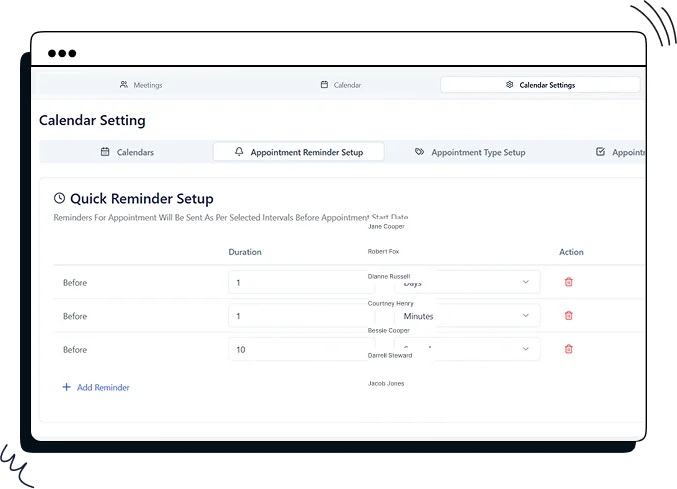
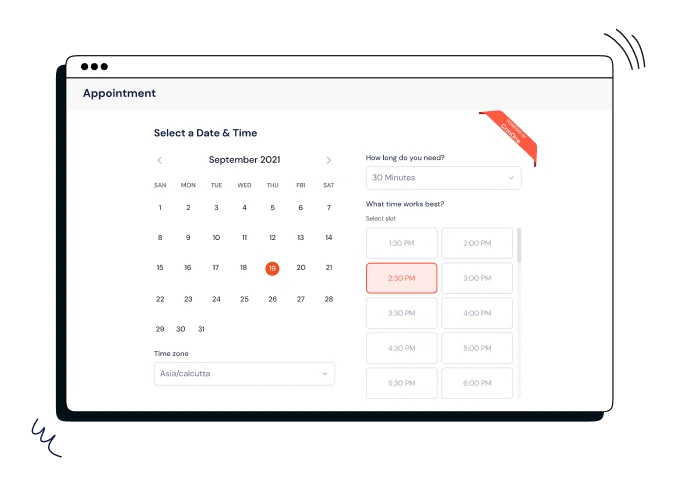
Website embedding
You can embed our booking calendar on your website by copying the provided HTML code snippet. The embed code is customizable, so you can set the calendar ID and display mode to match your site’s design. The interactive interface lets you select a date, time slot, appointment duration, and time zone to avoid scheduling conflicts. The calendar auto-syncs appointments so you don’t get double-booked and keeps the schedule up to date.
Simple Embedding Process
Timezone Selection
Calendar Integration
Manage Appointments Anywhere: Control Your Schedule with One Click
24/7 Appointment Scheduling System for Your Business
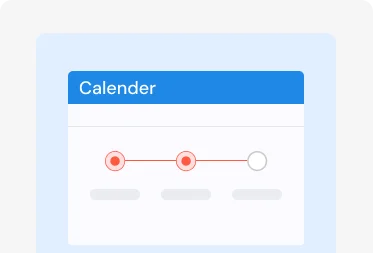
Effortless Meeting Management
Schedule one-on-one or team meetings with ease, minimizing back-and-forth communications.
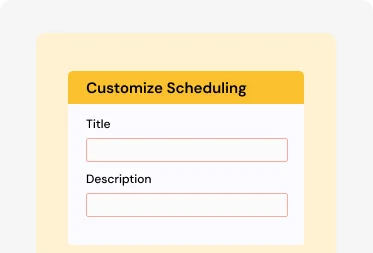
Customize Scheduling
Tailor your availability, sync calendars, and share booking links for seamless appointment management.
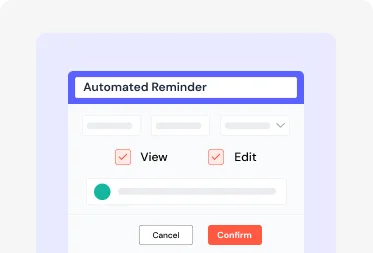
Automated Reminders
Reduce missed appointments with automatic email and system reminders, ensuring punctuality.
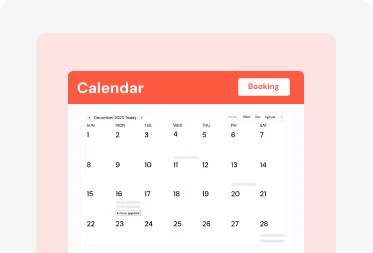
24/7 Client Bookings
Enable clients to book appointments anytime, optimizing business operations and improving client satisfaction.
Businesses that manage their meeting efficiency with
95%
Reduction in Missed Appointments
80%
Increase in Meeting Scheduling Efficiency
40%
Time Saved in Managing Appointments
FAQ’s
Increased Sales. Strong Relationships.
Business Excellence.
14-Day Free Trial. Zero Cost. Full Access