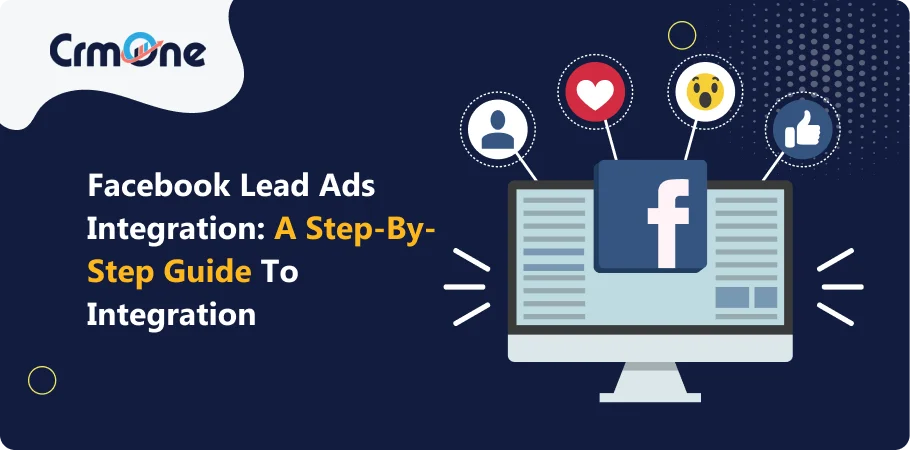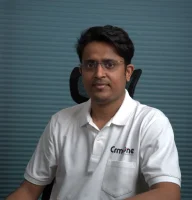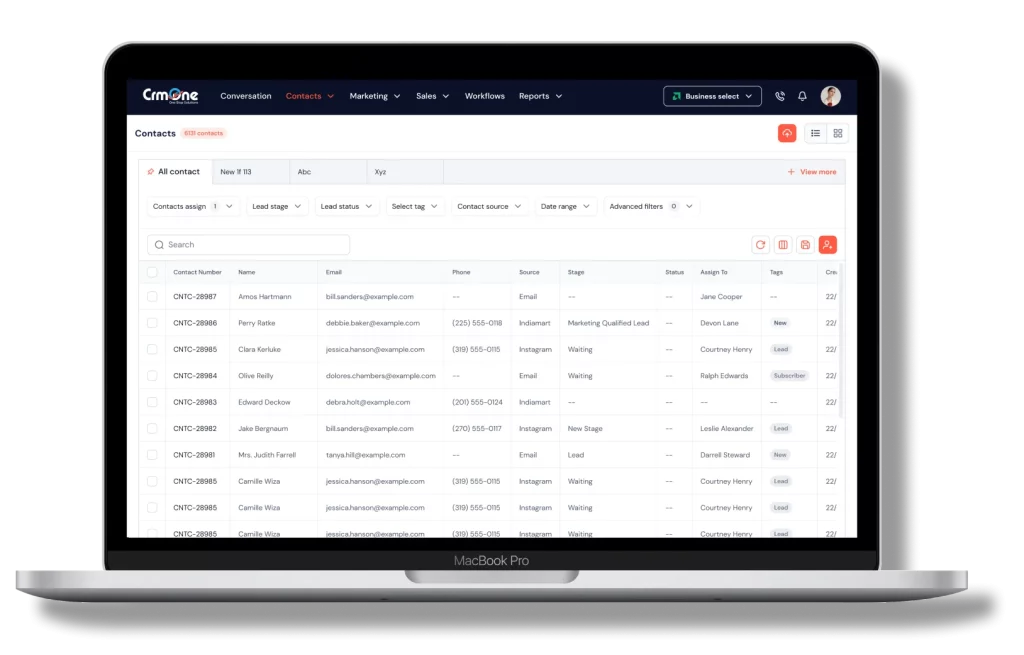Facebook Lead Ads are important and powerful tool for small businesses to capture high-quality leads. But the journey doesn’t end there. Manually transferring leads to your email marketing software (like Mailchimp) or CRM (Customer Relationship Management) platform (like Zoho CRM) can be time-consuming and prone to errors. This is where Facebook Lead Ads integration comes in.
The given step-by-step guide will walk you through the entire process of connecting your Facebook Lead Ads with all the integrations you need. We’ll explore how to integrate your lead ads with popular email marketing software, CRM platforms, and even simple tools like Google Sheets. By integrating these platforms, your sales team can spend less time on manual data entry and more time nurturing leads and closing deals.
This guide will ensure your Facebook Lead Ads work even harder for your business. We’ll demonstrate exactly how the integration works to streamline your sales funnel, saving you time and effort.
Integrating Facebook Lead Ads with CRM Systems
Integrating Facebook Lead Ads with customer relationship management (CRM) systems is essential for efficient lead management and follow-up. Here’s why:
Easy Data Collection
- Facebook lead ads integrations allow businesses to collect lead information directly from Facebook.
- Leads are automatically sent to the CRM system, eliminating manual data entry.
Streamlined Workflow
- Ads integrations ensure a smooth workflow by connecting lead data to your CRM in real time.
- This means no more delays in receiving and processing leads.
Efficient Lead Management
- CRM systems help organize and manage leads effectively.
- With Facebook lead ads integrations, you can easily track where each lead is in the sales process.
Improved Follow-Up
- Quick access to lead information allows for timely follow-ups.
- Automated follow-up emails and messages can be set up in the CRM system to engage leads immediately.
Enhanced Customer Insights
- CRM systems store all interactions with leads, providing valuable insights.
- You can see which Facebook lead ads perform best and adjust your strategies accordingly.
Better Customer Relationship Management
- Integrating leads with your CRM improves your customer relationship management.
- It helps build stronger relationships with potential customers by keeping all their information in one place.
Increased Conversion Rates
- Efficient management and timely follow-ups lead to higher conversion rates.
- Facebook lead ads integrations ensure that every lead is preserved and remembered.
By connecting Facebook Lead Ads with their CRM system, small businesses can significantly improve their lead management and follow-up processes. This integration streamlines the entire workflow, allowing your sales team to spend less time on manual data entry and more time nurturing leads. All the integrations, including popular email marketing software and even Google Sheets, work together seamlessly to enhance customer relationship management. Ultimately, this automation leads to higher conversion rates, ensuring your Facebook Lead Ads (or lead ads) work smarter for your business.
What are Facebook Lead Ads?
Facebook Lead Ads are a type of Facebook advertisement designed to collect contact information from users. Here’s how they work:
- Users click on a Facebook ad.
- A form pops up, asking for information like name, email, and phone number.
- The form is pre-filled with information from the user’s Facebook profile, making it quick and easy to complete.
This process is simple and efficient, encouraging more people to share their details with your Business.
Benefits of Using Facebook Lead Ads
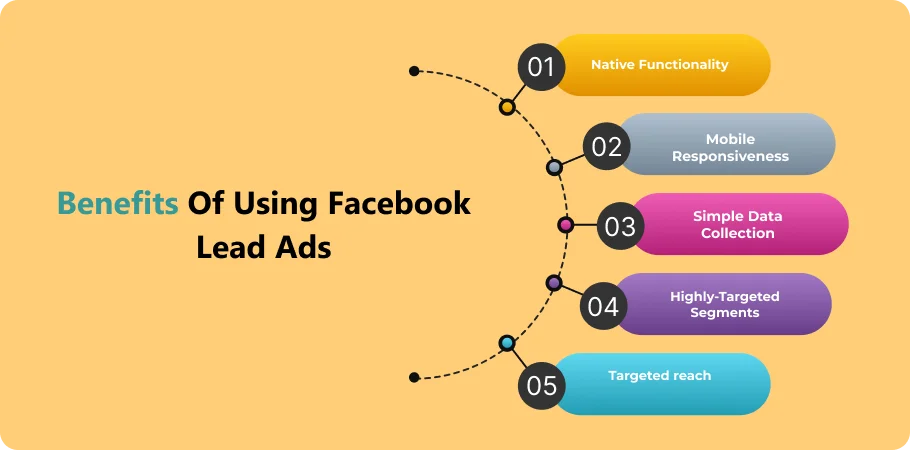
Facebook Lead Ads is a powerful tool for any business to enhance its lead generation efforts and effectively target the right customers. Facebook Lead Ads offer many benefits for businesses
- Increased Lead Generation: They help businesses collect more leads by making it easy for users to share their information.
- Improved Customer Targeting: You can target specific audiences, ensuring your ads reach the right people.
- Cost-Effective: These ads can be more affordable than traditional lead generation methods.
- Automate Lead Management: The process can be set up to automate lead collection and Integration with your CRM.
- Value Created: By collecting more leads, you increase the value of your marketing efforts.
- Quick Connection: Leads are sent directly to your CRM, creating a seamless connection.
- User Access Token: This token lets your system pull data from Facebook, ensuring you get accurate and up-to-date information.
- Lead Triggers: You can set up automated lead triggers in your CRM to take actions based on the leads collected.
Preparing for Integration
Setting Up Your Facebook Page
Before integrating Facebook Lead Ads with a CRM system, you must set up your Facebook Page. Here are the prerequisites:
- Create a Facebook Page: Ensure your Business has an active Facebook Page.
- Admin Access: You must have admin access to the Facebook Page.
- Business Manager Account: Set up an account to manage your ads and access advanced tools.
- Privacy Policy: Your Facebook Page must have a linked privacy policy to ensure compliance with data protection regulations.
Creating a Facebook Lead Ad Campaign
Follow these steps to set up a Facebook Lead Ad campaign:
1. Log into Facebook Business Manager:
Go to the Facebook Business Manager website.
Log in with your business account.
2. Create a New Campaign:
Click on “Create” to start a new campaign.
Choose the campaign objective as “Lead Generation.”
3. Name Your Campaign:
Give your campaign a clear and descriptive name.
Set your budget and schedule for the campaign.
4. Set Up Your Ad Set:
Select the Facebook Page you want to use for the lead ads.
Define your target audience by choosing demographics, interests, and behaviors.
Choose your ad placements (e.g., Facebook feed, Instagram).
5. Create the Lead Form:
Click on “Create Form” to design your lead form.
Add a form name and choose the form type (more volume or higher intent).
Add custom questions to collect the necessary information (e.g., name, email, phone number).
Include a link to your privacy policy.
6. Customize the Form:
Add an introduction with a clear call to action.
Customize the thank-you screen with a message or a link to your website.
7. Review and Publish:
Review all the details of your ad campaign.
Click “Publish” to launch your lead ad campaign.
By following these steps, you’ll have a Facebook Page ready for Facebook Lead Ads and a lead ad campaign that can capture valuable leads for your Business.
Generating a Page Access Token
What is a Page Access Token?
A Page Access Token is a unique key that allows your app to access and manage your Facebook Page. It enables your app to collect lead data from your Facebook Lead Ads and send it to your CRM system. This is essential for integrating Facebook Lead Ads with your CRM.
Steps to Generate a Page Access Token
Follow these steps to generate a Page Access Token:
1. Log into Facebook for Developers:
- Go to the Facebook for Developers website.
- Log in with your Facebook account.
2. Create a New App:
- Click on “My Apps” and then “Create App.”
- Choose the type of app you want to create (e.g., Business).
- Fill in the required details and click “Create App ID.”
3. Add Facebook Login:
- In your app dashboard, go to “Add a Product.”
- Select “Facebook Login” and click “Set Up.”
4. Generate a User Access Token:
- In the “Facebook Login” settings, click on “Token Generation.”
- Select your Facebook Page and click “Generate Access Token.”
- A user access token will be generated.
5. Exchange User Access Token for Page Access Token:
- Use the Graph API Explorer tool (found in the Facebook for Developers tools section).
- Select your app from the dropdown menu.
- Click on “Get User Access Token” and log in.
- Select the necessary permissions to manage your page and click “Generate Access Token.”
- With the user access token, request `/me/accounts` for a list of pages you manage.
- Find your page and copy the access token.
6. Use the Page Access Token:
- Use this access token in your app to access lead data from your Facebook Lead Ads.
- Integrate this token into your CRM system to manage new lead information efficiently.
By following these steps, you can generate a Page Access Token and ensure that your app can access and manage your Facebook Page. This will allow you to effectively collect and process lead data from your Facebook Lead Ads.
Book a CrmOne Demo
Experience the CrmOne simplicity and power. Our experts will show you the best ways to use it and answer your questions in real time. See how CRMOne fits your needs.
Facebook Lead Ads Integration with CRM Systems
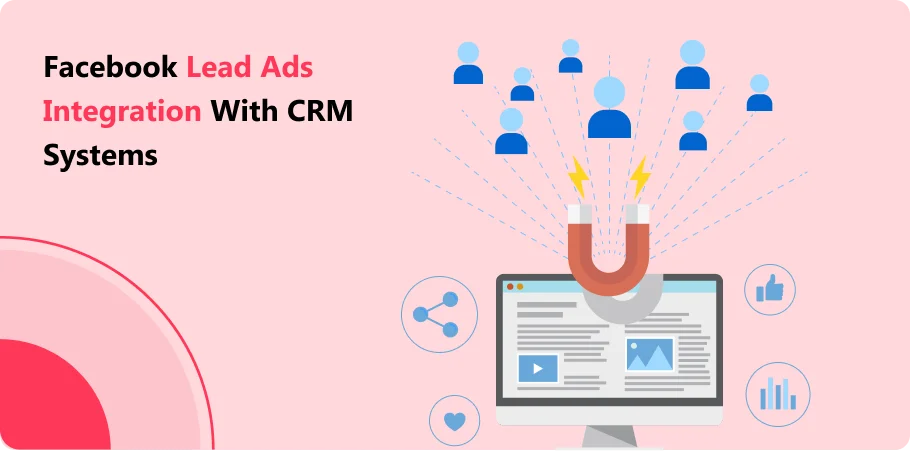
Selecting the Right CRM System
When choosing a CRM system to integrate with Facebook Lead Ads, consider the following factors:
1. Ease of Integration:
- Ensure the CRM system can easily integrate with Facebook lead ads.
- Check if it offers built-in tools for syncing data.
2. New Lead Triggers:
- Look for a CRM that supports new lead triggers.
- This feature allows automatic actions when new leads are captured.
3. Leads Information Management:
- The CRM should effectively manage and organize lead information.
- It should allow easy access to contact details and lead history.
4. Automation Capabilities:
- Check if the CRM can automate follow-ups and other tasks.
- Automation helps in managing new leads efficiently.
5. Scalability:
- Choose a CRM that can grow with your Business.
- Ensure it can handle an increasing number of contacts and leads.
Common CRM Systems Supporting Facebook Lead Ads Integration
Here are five common CRM systems that support Facebook Lead Ads integration:
1. CrmOne:
- CrmOne offers seamless Integration with Facebook lead ads.
- It provides tools for managing new leads and automating follow-ups.
- The system helps sync data and manage contacts effectively.
2. HubSpot CRM:
- HubSpot CRM is popular for its user-friendly interface.
- It integrates well with Facebook lead ads and supports new lead triggers.
- HubSpot also offers robust automation and analytics tools.
3. Salesforce:
- Salesforce is known for its powerful features and customization options.
- It supports Facebook lead ads integration and helps manage lead information.
- Salesforce can automate workflows and handle large volumes of contacts.
4. Zoho CRM:
- Zoho CRM is affordable and offers comprehensive features.
- It integrates with Facebook lead ads and provides tools for syncing data.
- Zoho CRM supports new lead triggers and automates follow-ups.
5. Google Sheets:
- Unlike traditional CRM, Google Sheets can be used for simple lead management.
- It can integrate with Facebook lead ads using third-party tools.
- Google Sheets is helpful for businesses that need a basic solution for tracking lead information.
Choosing the right CRM system is crucial for effectively managing and nurturing new leads. By considering the factors mentioned and exploring the common CRM systems listed, you can find the best fit for your business needs.
Step-by-Step Guide to Integration
Connecting Facebook Lead Ads to Your CRM
1. Choose a CRM Partner:
- Select a CRM from Facebook’s list of approved partners.
- Ensure your chosen CRM supports form data integration.
2. Log in to Your CRM Account:
- Access your CRM system.
- Use your login credentials (e.g., Gmail) to log in.
3. Connect to Facebook:
- Go to the integration settings in your CRM.
- Select “Connect to Facebook” and follow the prompts.
4. Grant Permissions:
- Allow the necessary permissions to access your Facebook form data.
- This step ensures the CRM can pull your Facebook Lead Ads data.
Configuring Lead Forms
1. Create a Lead Form:
- In your Facebook Ads Manager, click “Create Form.”
- Choose the form you need (e.g., more volume or higher intent).
2. Add Questions:
- Add the fields you need, such as name, email, and phone number.
- Make sure the form collects all necessary information to qualify leads.
3. Customize the Form:
- Add an introduction and a call to action.
- Ensure the form is user-friendly and clear.
Mapping Lead Data Fields
1. Access Mapping Settings:
- In your CRM, go to the lead mapping settings.
- This is where you map the data fields from Facebook to your CRM.
2. Match Fields:
- Match the fields in your Facebook form with those in your CRM.
- For example, map the “Email” field from the form to the “Email” field in the CRM.
3. Set Up Lead Triggers:
- Configure triggers to automate actions when a lead is captured.
- For example, notify employees or start a follow-up event.
Testing the Integration
1. Create a Test Lead:
- Fill out the lead form yourself to create a test lead.
- Ensure all fields are completed correctly.
2. Check CRM for New Lead:
- Log in to your CRM and check if the test lead appears.
- Verify that all information is correctly mapped.
3. Test Lead Triggers:
- Ensure all triggers (e.g., notification emails) are working.
- Confirm that employees receive alerts as expected.
4. Answer Any Issues:
- If there are any problems, review the mapping and settings.
- Answer any errors or misconfigurations to ensure smooth Integration.
Troubleshooting Common Issues
Common Issues During Integration
1. Leads Data Not Syncing:
- Issue: New leads need to appear in your CRM.
- Solution: Check the integration settings and ensure the leads data fields are correctly mapped. Verify that the app’s permissions are appropriately granted.
2. Automated Workflows Not Triggering:
- Issue: Automated actions do not occur when new leads are captured.
- Solution: Ensure the trigger settings in your CRM are configured correctly. Double-check that the workflow rules are active and correctly set up.
3. Form Data Incomplete:
- Issue: Leads data from the form needs to be included or completed in the CRM.
- Solution: Review the form settings in Facebook Ads Manager. Make sure all necessary fields are included and mapped correctly in your CRM.
4. Authentication Errors:
- Issue: Errors occur when connecting Facebook Lead Ads to your CRM.
- Solution: Re-authenticate your apps by logging out and back into Facebook and your CRM. Ensure all permissions are granted and try reconnecting.
5. Delayed Data Sync:
- Issue: There is a delay in the leads data appearing in the CRM.
- Solution: Check your CRM’s data sync settings and make sure the sync interval is set appropriately. Sometimes, increasing the frequency of sync processes can help.
Tips for Troubleshooting
- Regular Checks: Regularly check your integration settings and mappings to ensure everything works smoothly.
- Use Logs and Reports: Utilize any logging or reporting features in your CRM to identify where the issue may lie in the integration processes.
- Seek Support: If issues persist, reach out to your CRM’s support team. They can provide specific guidance tailored to their system.
- Keep Software Updated: Ensure both Facebook and your CRM apps are up-to-date to avoid compatibility issues.
Conclusion
Integrating Facebook Lead Ads with your free CRM system like CrmOne can transform your lead management process. With the ability to capture leads and sync data seamlessly, businesses can save time and reduce costs. Using just a few clicks, you can automate processes and ensure no lead is lost. This article covered the steps to set up your Integration and troubleshoot common issues.
Facebook Lead Ads integration offers a powerful solution for small businesses. This step-by-step guide will give you with the knowledge to connect Facebook Lead Ads with all the integrations you need, including popular email marketing software like Mailchimp and CRM platforms like CrmOne. By automating data transfer, you’ll free up your sales team to stay focus on nurturing leads and closing deals.
Imagine the efficiency gains! You can add new leads to your email marketing software for targeted campaigns, and populate your CRM with valuable customer data from Facebook Lead Ads. This simple process ensures your lead ads work smarter, not harder. It allowing you to maximize your return on investment and convert leads into loyal customers.
Get started for Free
Start for free today. Boost your sales by clicking the Get Started button. With CRMOne, you can manage leads, sales, and customer service all in one place.